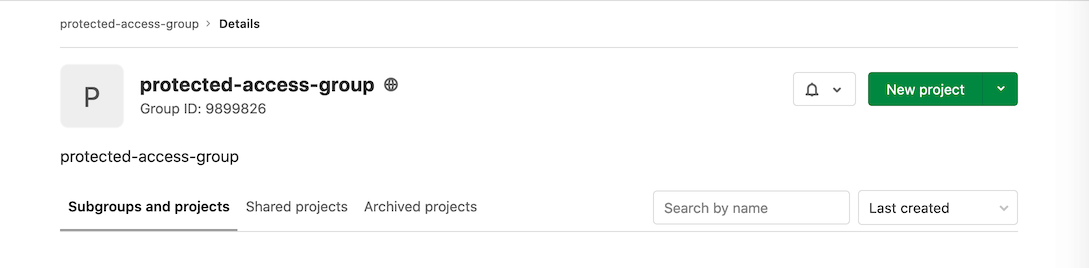Protected environments (PREMIUM ALL)
Environments can be used for both testing and production reasons.
Because deploy jobs can be raised by different users with different roles, it's important to be able to protect specific environments from the effects of unauthorized users.
By default, a protected environment ensures that only people with the appropriate privileges can deploy to it, keeping the environment safe.
NOTE: GitLab administrators can use all environments, including protected environments.
To protect, update, or unprotect an environment, you need to have at least the Maintainer role.
Protecting environments
Prerequisites:
- When granting the Allowed to deploy permission to a group or subgroup, the user configuring the protected environment must be a direct member of the group or subgroup to be added. Otherwise, the group or subgroup does not show up in the dropdown list. For more information see issue #345140.
- When granting Allowed to deploy and Approvers permissions to a group or project by using the settings UI, only direct members of the group or project receive these permissions. To grant these permissions to inherited members also, use the API. For more information see issue #422392.
To protect an environment:
-
On the left sidebar, select Search or go to and find your project.
-
Select Settings > CI/CD.
-
Expand Protected environments.
-
Select Protect an environment.
-
From the Environment list, select the environment you want to protect.
-
In the Allowed to deploy list, select the role, users, or groups you want to give deploy access to. Keep in mind that:
- There are two roles to choose from:
- Maintainers: Allows access to all of the project's users with the Maintainer role.
- Developers: Allows access to all of the project's users with the Maintainer and Developer role.
- You can only select groups that are already invited to the project.
- Users must have at least the Developer role to appear in the Allowed to deploy list.
- There are two roles to choose from:
-
In the Approvers list, select the role, users, or groups you want to give deploy access to. Keep in mind that:
- There are two roles to choose from:
- Maintainers: Allows access to all of the project's users with the Maintainer role.
- Developers: Allows access to all of the project's users with the Maintainer and Developer role.
- You can only select groups that are already invited to the project.
- Users must have at least the Developer role to appear in the Approvers list.
- There are two roles to choose from:
-
In the Approval rules section:
- Ensure that this number is less than or equal to the number of members in the rule.
- See Deployment Approvals for more information about this feature.
-
Select Protect.
The protected environment now appears in the list of protected environments.
Use the API to protect an environment
Alternatively, you can use the API to protect an environment:
-
Use a project with a CI that creates an environment. For example:
stages: - test - deploy test: stage: test script: - 'echo "Testing Application: ${CI_PROJECT_NAME}"' production: stage: deploy when: manual script: - 'echo "Deploying to ${CI_ENVIRONMENT_NAME}"' environment: name: ${CI_JOB_NAME} -
Use the UI to create a new group. For example, this group is called
protected-access-groupand has the group ID9899826. Note that the rest of the examples in these steps use this group. -
Use the API to add a user to the group as a reporter:
$ curl --request POST --header "PRIVATE-TOKEN: <your_access_token>" \ --data "user_id=3222377&access_level=20" "https://gitlab.com/api/v4/groups/9899826/members" {"id":3222377,"name":"Sean Carroll","username":"sfcarroll","state":"active","avatar_url":"https://gitlab.com/uploads/-/system/user/avatar/3222377/avatar.png","web_url":"https://gitlab.com/sfcarroll","access_level":20,"created_at":"2020-10-26T17:37:50.309Z","expires_at":null} -
Use the API to add the group to the project as a reporter:
$ curl --request POST --header "PRIVATE-TOKEN: <your_access_token>" \ --request POST "https://gitlab.com/api/v4/projects/22034114/share?group_id=9899826&group_access=20" {"id":1233335,"project_id":22034114,"group_id":9899826,"group_access":20,"expires_at":null} -
Use the API to add the group with protected environment access:
curl --header 'Content-Type: application/json' --request POST --data '{"name": "production", "deploy_access_levels": [{"group_id": 9899826}], "required_approval_count": 0}' \ --header "PRIVATE-TOKEN: <your_access_token>" "https://gitlab.com/api/v4/projects/22034114/protected_environments"
The group now has access and can be seen in the UI.
Environment access by group membership
A user may be granted access to protected environments as part of group membership. Users with the Reporter role can only be granted access to protected environments with this method.
Deployment branch access
Users with the Developer role can be granted access to a protected environment through any of these methods:
- As an individual contributor, through a role.
- Through a group membership.
If the user also has push or merge access to the branch deployed on production, they have the following privileges:
Deployment-only access to protected environments
Users granted access to a protected environment, but not push or merge access to the branch deployed to it, are only granted access to deploy the environment. Invited groups added to the project with Reporter role, appear in the dropdown list for deployment-only access.
To add deployment-only access:
- Create a group with members who are granted to access to the protected environment, if it doesn't exist yet.
- Invite the group to the project with the Reporter role.
- Follow the steps in Protecting Environments.
Modifying and unprotecting environments
Maintainers can:
- Update existing protected environments at any time by changing the access in the Allowed to Deploy dropdown list.
- Unprotect a protected environment by selecting the Unprotect button for that environment.
After an environment is unprotected, all access entries are deleted and must be re-entered if the environment is re-protected.
For more information, see Deployment safety.
Group-level protected environments
- Introduced in GitLab 14.0 with a flag named
group_level_protected_environments. Disabled by default.- Feature flag removed in GitLab 14.3.
- Generally available in GitLab 14.3.
Typically, large enterprise organizations have an explicit permission boundary between developers and operators. Developers build and test their code, and operators deploy and monitor the application. With group-level protected environments, operators can restrict access to critical environments from developers. Group-level protected environments extend the project-level protected environments to the group-level.
The permissions of deployments can be illustrated in the following table:
| Environment | Developer | Operator | Category |
|---|---|---|---|
| Development | Allowed | Allowed | Lower environment |
| Testing | Allowed | Allowed | Lower environment |
| Staging | Disallowed | Allowed | Higher environment |
| Production | Disallowed | Allowed | Higher environment |
(Reference: Deployment environments on Wikipedia)
Group-level protected environments names
Contrary to project-level protected environments, group-level protected environments use the deployment tier as their name.
A group may consist of many project environments that have unique names.
For example, Project-A has a gprd environment and Project-B has a Production
environment, so protecting a specific environment name doesn't scale well.
By using deployment tiers, both are recognized as production deployment tier
and are protected at the same time.
Configure group-level memberships
- Operators are required to have Owner+ role from the original Maintainer+ role and this role change is introduced from GitLab 15.3 with a flag named
group_level_protected_environment_settings_permission. Enabled by default.- Feature flag removed in GitLab 15.4.
To maximize the effectiveness of group-level protected environments, group-level memberships must be correctly configured:
- Operators should be given the Owner role for the top-level group. They can maintain CI/CD configurations for the higher environments (such as production) in the group-level settings page, which includes group-level protected environments, group-level runners, and group-level clusters. Those configurations are inherited to the child projects as read-only entries. This ensures that only operators can configure the organization-wide deployment ruleset.
- Developers should be given no more than the Developer role for the top-level group, or explicitly given the Owner role for a child project. They do not have access to the CI/CD configurations in the top-level group, so operators can ensure that the critical configuration won't be accidentally changed by the developers.
- For subgroups and child projects:
- Regarding subgroups, if a higher group has configured the group-level protected environment, the lower groups cannot override it.
- Project-level protected environments can be combined with the group-level setting. If both group-level and project-level environment configurations exist, to run a deployment job, the user must be allowed in both rulesets.
- In a project or a subgroup of the top-level group, developers can be
safely assigned the Maintainer role to tune their lower environments (such
as
testing).
Having this configuration in place:
- If a user is about to run a deployment job in a project and allowed to deploy to the environment, the deployment job proceeds.
- If a user is about to run a deployment job in a project but disallowed to deploy to the environment, the deployment job fails with an error message.
Protect critical environments under a group
To protect a group-level environment, make sure your environments have the correct
deployment_tier defined in .gitlab-ci.yml.
Using the UI
Introduced in GitLab 15.1.
- On the left sidebar, select Search or go to and find your group.
- Select Settings > CI/CD.
- Expand Protected environments.
- From the Environment list, select the deployment tier of environments you want to protect.
- In the Allowed to deploy list, select the subgroups you want to give deploy access to.
- Select Protect.
Using the API
Configure the group-level protected environments by using the REST API.
Deployment approvals
Protected environments can also be used to require manual approvals before deployments. See Deployment approvals for more information.
Troubleshooting
Reporter can't run a trigger job that deploys to a protected environment in downstream pipeline
A user who has deployment-only access to protected environments might not be able to run a job if it's with a trigger keyword. This is because the job is missing the environment keyword definition to associate the job with the protected environment, therefore the job is recognized as a standard job that uses regular CI/CD permission model.
See this issue for more information about supporting environment keyword with trigger keyword.