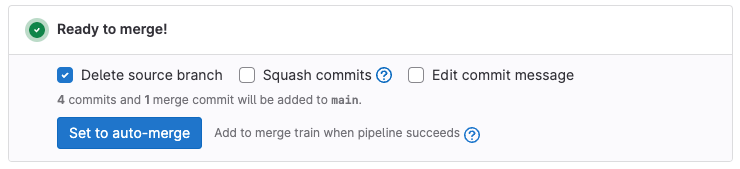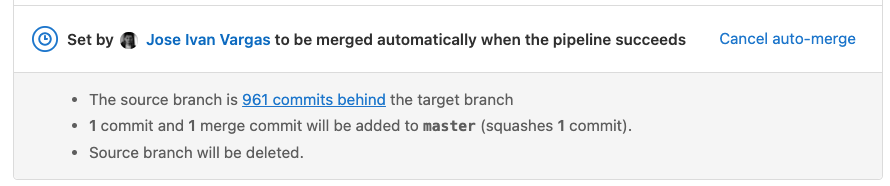Auto-merge (FREE ALL)
Merge when pipeline succeeds and Add to merge train when pipeline succeeds renamed to Auto-merge in GitLab 16.0 with a flag named
auto_merge_labels_mr_widget. Enabled by default.
If you review a merge request and it's ready to merge, but the pipeline hasn't completed yet, you can set it to auto-merge. You don't have to remember later to merge the work manually:
NOTE: In GitLab 16.0 and later, Merge when pipeline succeeds and Add to merge train when pipeline succeeds are renamed Set to auto-merge.
If the pipeline succeeds, the merge request is merged. If the pipeline fails, the author can either retry any failed jobs, or push new commits to fix the failure:
- If a retried job succeeds on the second try, the merge request is merged.
- If new commits are added to the merge request, GitLab cancels the request to ensure the new changes are reviewed before merge.
- If new commits are added to the target branch of the merge request and fast-forward only merge request is configured, GitLab cancels the request to prevent merge conflicts.
Auto-merge a merge request
Prerequisites:
- You must have at least the Developer role in the project.
- If the project is configured to require it, all threads in the merge request must be resolved.
- The merge request must have received all required approvals.
To do this when pushing from the command line, use the merge_request.merge_when_pipeline_succeeds
push option.
To do this from the GitLab user interface:
- On the left sidebar, select Search or go to and find your project.
- Select Code > Merge requests.
- Select the merge request to edit.
- Scroll to the merge request reports section.
- Optional. Select your desired merge options, such as Delete source branch, Squash commits, or Edit commit message.
- Select Auto-merge.
If a new comment is added to the merge request after you select Auto-merge, but before the pipeline completes, GitLab blocks the merge until you resolve all existing threads.
Cancel an auto-merge
If a merge request is set to auto-merge, you can cancel it.
Prerequisites:
- You must either be the author of the merge request, or a project member with at least the Developer role.
- The merge request's pipeline must still be in progress.
To do this:
- On the left sidebar, select Search or go to and find your project.
- Select Code > Merge requests.
- Select the merge request to edit.
- Scroll to the merge request reports section.
- Select Cancel auto-merge.
Require a successful pipeline for merge
You can configure your project to require a complete and successful pipeline before merge. This configuration works for both:
- GitLab CI/CD pipelines.
- Pipelines run from an external CI integration.
As a result, disabling GitLab CI/CD pipelines does not disable this feature, but you can use pipelines from external CI providers with it.
Prerequisites:
- Ensure CI/CD is configured to run a pipeline for every merge request.
- You must have at least the Maintainer role in the project.
To enable this setting:
- On the left sidebar, select Search or go to and find your project.
- Select Settings > Merge requests.
- Scroll to Merge checks, and select Pipelines must succeed. This setting also prevents merge requests from being merged if there is no pipeline, which can conflict with some rules.
- Select Save.
If multiple pipeline types run for the same merge request, merge request pipelines take precedence over other pipeline types. For example, an older but successful merge request pipeline allows a merge request to be merged, despite a newer but failed branch pipeline.
Allow merge after skipped pipelines
Introduced in GitLab 13.1.
When the Pipelines must succeed checkbox is checked, skipped pipelines prevent merge requests from being merged.
Prerequisites:
- You must have at least the Maintainer role in the project.
To change this behavior:
- On the left sidebar, select Search or go to and find your project.
- Select Settings > Merge requests.
- Under Merge checks:
- Select Pipelines must succeed.
- Select Skipped pipelines are considered successful.
- Select Save.
Troubleshooting
Merge request cannot be merged despite no failed pipeline
In some cases, you can require a successful pipeline for merge, but be unable to merge a merge request with no failed pipelines. The setting requires the existence of a successful pipeline, not the absence of failed pipelines. If the merge request has no pipelines at all, it is not considered to have a successful pipeline and cannot be merged.
When the setting is enabled, use rules or workflow:rules
to ensure pipelines run for every merge request.
Merge request can still be merged despite a failed pipeline
In some cases, you can require a successful pipeline for merge, but still merge a merge request with a failed pipeline.
Merge request pipelines have the highest priority for the Pipelines must succeed setting. If multiple pipeline types run for the same merge request, only the merge request pipelines are checked for success.
Multiple pipeline types in the same merge request can be caused by:
- A
rulesconfiguration that causes duplicate pipelines: one merge request pipeline and one branch pipeline. In this case, the status of the latest merge request pipeline determines if a merge request can be merged, not the branch pipeline. - Pipelines triggered by external tools that target the same branch as the merge request.
In all cases, update your CI/CD configuration to prevent multiple pipeline types for the same merge request.